how to setup OBS on windows 10 Lenovo laptop
OBS Studio is free and robust software with many high-end features which makes the user feel as if they are using premium software. OBS is a multi-purpose software, you can use it for live streaming, video recording, screen capture, and visual mixing. Consider it as a functional video production platform for creating high-definition videos. The software works best on capable laptops lie Lenovo and MSI which have the best hardware and software configuration.
First, we will understand what OBS studio has to offer to the users then we will go into the details of how to get the setup for a Lenovo laptops with Windows 10. Because it supports a wide range of operating systems, native and third-party plugins, software extensions, and individual apps, OBS Studio, an open-source tool, opens up countless options. Because it is freeware, you can use all of its features without having to subscribe to it. On every Windows, Linux, and Mac OS machine, it is configurable. By providing effective tools for video production and in-the-moment editing, OBS Studio supports video producers, live streamers, and avid gamers.
Top Features:
Screen capture:
If you are planning to capture the screen in FULL HD, OBS studio is for you. Also, you can stream the video right away. Share the screen with the viewers if you are giving some tutorial or want them to see the activities on the screen. Also, gamers can do this to allow the world to see the potential and strategies.
Video recording:
The best part of this feature is that there is no time limit to video recording. You can record for hours and hours. There won’t be any issue. A webcam can be used as the video source and a microphone as the audio source. This information implies that you will not be needing a separate hardware setup for the OBS studio.
Video broadcasting:
Now with OBS Studio, you can stream videos in real-time. It is 100% free and there are some distinct features to make the video streaming distinctive. The OBS Studio supports live streaming on different platforms including Twitch, Facebook Live, YouTube, Hitbox, and more.
Neat and clean interface:
The interface is clean and boasts unparalleled ease of use. The interface is user-friendly as well which means that you can easily configure it through multiple settings for the convenience of the users. You can even rearrange the layout with Modular Docks UI, and you can pop out each Dock to its window.
Manage quality:
You can take a decision on the quality of the video. You have the freedom to pick the resolution and select the number of frames per second. With audio-visual mixing and real-time screen capture, OBS Studio can assist in producing high-quality content.
Freedom to Set Hotkeys:
To navigate the features smoothly, there are hotkeys available that can be set up according to convenience. These keys can be configured for all kinds of actions even switching the scenes, starting or pausing recording and live to stream, pushing to talk, muting audio inputs, and more.
Branding and Personalization options:
One of the most interesting things about the platform is that there will be no watermark on the videos. On top of this, you can add any logo or text to the live video with ease. To align the video with brand and personality there are different live streaming and recording options available as well.
Intuitive Audio Mixer:
You can pick the multi-language, surround sound, multi-channel, and single-channel streaming options. You can make use of the features and enable live translation and broadcast videos in multiple languages. OBS doesn’t only offers good quality audio mixer but also separate filters. The filters include noise suppression, noise gate, and gain.
A high-level view of your production:
There is an option of the Multiview feature which can help the users to get a high-level view of production. You can monitor 8 different scenes on a parallel level and transition to each scene is no hassle at all. You can also see the sources and scenes in the studio mode before pushing it on live. You can ensure that the sources and scenes are in line with your concept before you put them in front of the viewers.
OBS on Lenovo Laptop:
Open the preferred browser that you use and visit the OBS Studio homepage. When you are on the home page and pick Windows. Download OBS Studio and open it when the download is complete. Select yes and press Next. After choosing and selecting the agreement, you can select Next if the default location is acceptable. Now, you are good to go and can install the software.
Use OBS on a laptop:
You can not install OBS Studio on the older versions of Windows. It is recommended to use Windows 10 and the latest version of OBS studio. It is also suggested not to use a laptop with a multi-GPU system because you might encounter some issues related to the performance. We are listing the laptops which can install and run OBS Studio smoothly.
- The Lenovo Legion 5i
- its Lenovo ThinkPad X1 Yoga
- Lenovo V15 laptop
- Lenovo Legion 7
Wrap up:
We have mentioned some features which are vital pieces of the bigger picture but there is more to this platform. The capabilities of OBS Studio are much more and when used on Windows 10 Lenovo laptops it can easily outperform the pricier tools. It doesn’t take much time to install or learn because the interface is neat and user-friendly.

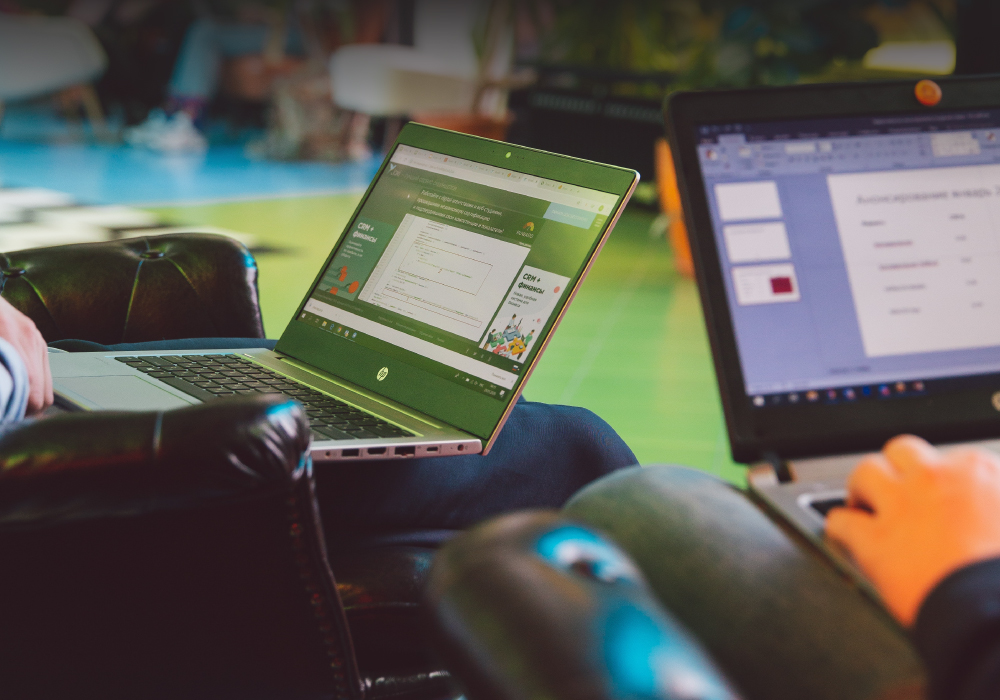


거제출장안마
수원출장샵
강남안마시술소중계업체
대전나이트클럽
강남안마시술소중계업체
하동동해출장만남 소자본 창업
청도페이스라인출장
벼룩시장 구인구직 및 신문 그대로 보기 (PC/모바일) | 구인구직 앱 어플 무료 설치 다운로드 | 모바일 벼룩시장 보는 방법 | 벼룩시장 부동산 | 지역별 벼룩시장 | 벼룩시장 종이신문 에 대해 알아보겠습니다. 섹스카지노사이트
이태원스웨디시안마게이클럽
울산콜걸
하동동해출장만남 소자본 창업
https://download.beer/app/bluestacks/
거제출장안마
https://kakaotaxi.dasgno.com/page/5
수원출장샵
하동동해출장만남 소자본 창업
울산콜걸
수원출장샵
이태원게이바
강남콜걸
청도페이스라인출장
이태원게이바
Thank you for your sharing. I am worried that I lack creative ideas. It is your article that makes me full of hope. Thank you. But, I have a question, can you help me?
buy cheap accutane online
https://download.beer/wp-content/uploads/2021/06/genshin-impact-feature-image.jpg
cheapest generic propecia
generic cipro canadian pharmacy
sildalis in india
buy lyrica online australia
I don’t think the title of your article matches the content lol. Just kidding, mainly because I had some doubts after reading the article.
bactrim 400 80 mg tablet
dexamethasone tablet 1mg
modafinil where to get
diflucan oral
buy zovirax 5 cream online